- Dagangan
- Platform
- Panduan Pengguna
- Panduan Pengguna NetTradeX Mobile
- Setting an Order
Setting an Order
The position can be opened not by the current quotation but with the help of a previously set pending order. When the quotation of the currency pair reaches the level of the order price the position is automatically opened.
The order is set through the context menu on the line with the selected currency pair by the command “Set order” from the window “Quotes” or another information windows.
In the trade terminal you can set three types of pending orders – Pending, OCO and Activation. You have to click a bookmark to choose the order which you want to set.
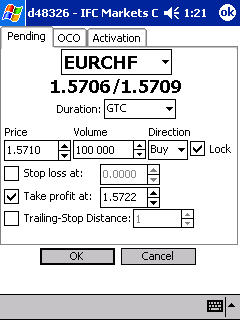
You have to enter the trade volume in the field «Volume», the activation price in the field «Price», the direction of a position in the filed «Direction», the duration of an order (GTC – the period of order duration is not limited, Daily – this kind of orders automatically deleted by trade server in the end of the day) in the field «Duration», the trade regime (check «Lock») and set connected orders Stop loss and Take profit (and distance "Trailing-Stop"), which will be set automatically on the position opening. To set the order press the button “Ok”. For canceling the order, press the button “Cancel”.
In the bookmark «OCO» the dialog for setting 2 orders is provoked. When one of the orders comes to be performed, the other will be cancelled by the server.
In the bookmark «Activation» you have to enter the activation level and one or two orders, which the server will set when the main order reaches the activation price (a pair orders can be binded in the conditions «OCO»).
The results of the opened position are shown in the information windows “ Orders”, order operations in the window “Order history”.
You can change the settings of placed orders through the context menu on the line of an order in the window «Orders» by command «Edit order» or double click with your Stylus on the line. You can cancel an order by command «Delete order».
